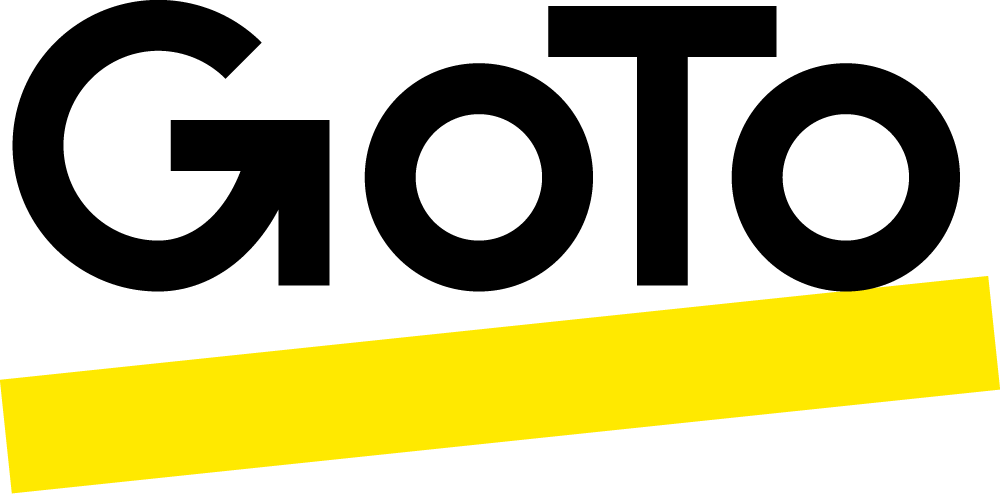Unbounce
Overview
Since 2009, Unbounce has helped marketers and digital agencies increase website and campaign conversions. Unbounce’s landing page and conversion marketing platform allows marketers to quickly create, launch and test high-converting landing pages, popups, and sticky bars without developers. With unrivalled customer support, global hosting and 99.95% server uptime, Unbounce has powered over 250 million conversions for marketers around the world.Using Unbounce landing pages for your GoTo Webinar can drastically increase conversions versus the standing GoTo Webinar registration page. In order to transfer leads from your Unbounce landing page into registrants for your GoTo Webinar you can use a zap from Zapier that takes advantage of the Unbounce webhook.
How To Install
In order to transfer leads from your Unbounce landing page into registrants for your GoTo Webinar you can use a zap from Zapier that takes advantage of the Unbounce webhook. You'll need an account with Zapier and a webinar scheduled in GoTo Webinar to get started.
Once you have your webinar landing page published in Unbounce, head over to Zapier and search Unbounce to see the available zaps.
1. Select the Unbounce + GoTo Webinar zap and Zapier will walk you through 7 steps to set it up Confirms that the zap will take a form submission from your Unbounce landing page and make it a registrant in your GoTo Webinar
2. Zapier gives you the URL to insert into Unbounce.
3. Copy the URL and head back to the Page Overview for your webinar landing page. Select Webhook on the lower right (you might have to scroll down) and paste the code. Click Continue and then Done. Go to your published page and run a test submission so Zapier can configure properly.
4. Select and name the applicable GoTo Webinar account.
5. Set up any custom filters you'd like.
6. Select the webinar you'd like your leads registered for. Then validate the required information. (Remember, GoTo Webinar requires first name, last name, and email) Here is where you can see the information from your test submission. Confirm the information Zapier is receiving from Unbounce, and the information Zapier is sending to GoTo Webinar.
7. Name your zap.
And now you're off to the races! Happy webinar-ing!