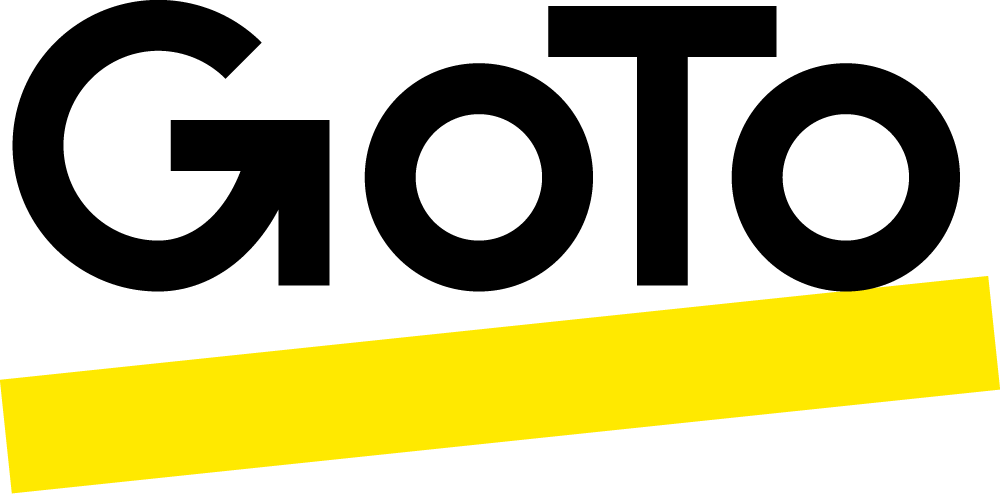Join a meeting with the press of a button
Answer the call and you’re in
Call Me gives you and your attendees a secure option to join the meeting audio by simply picking up the phone.
Join meeting audio faster
GoTo Meeting Call Me can save your number so the next time you host or call in to a meeting you’ll automatically get a call.
Only pay for what you use
Call Me is a toll-free, optional feature for GoTo Meeting plans. You can add the service when you buy or anytime afterward from your My Account page. The meeting organizer pays per minute, per attendee. There are no additional costs for attendees in online meetings.
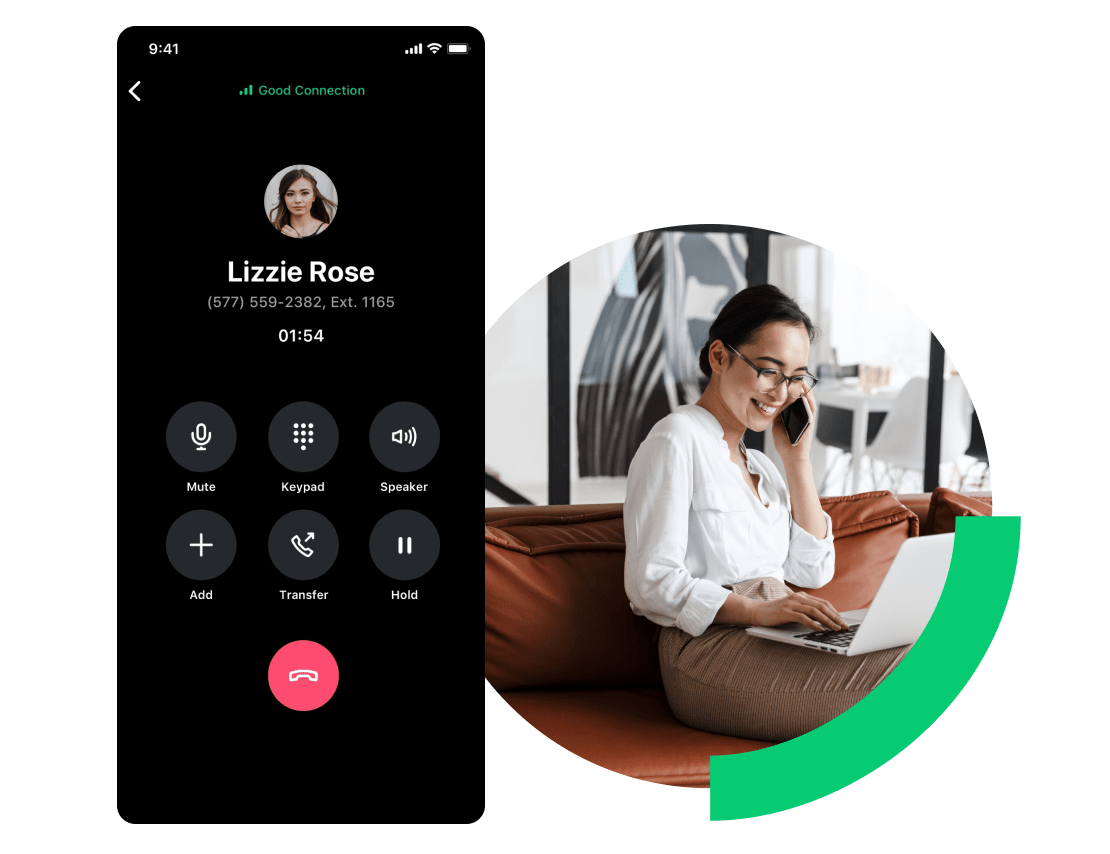
All the features you want
-
Integrations
Seamless integrations with top applications like Slack, Outlook, Google Calendar, Microsoft Teams.
-
Combined video and screen sharing
View the webcam gallery plus a shared presentation or application on the same screen.
-
Customer support
Extensive 24/7 customer support and trainings, video libraries, guides, etc.
-
Secure by design
Keep your video communications safe with security features like risk-based authentication.
-
Cloud recording
Access and share meeting recordings at any time, from any device with cloud recording.
-
Custom backgrounds
Customize your webcam background so you can truly work from "anywhere".
GoTo Suite has all of your business needs
-
GoTo Meeting for fast, reliable, and secure video
- 80+ million annual online meetings
- 99.999% service uptime
- Top rated mobile app
-
GoTo Connect for calls, meetings, and messaging
- Flexible cloud-based phone system
- Video conferencing
- Support center capabilities
-
GoTo Webinar for live and pre-recorded webinars
- Easy event management and setup
- Webinar templates provided
- Automated email reminders
FAQs
- Make sure you have the mobile app downloaded.
- Click on the meeting link to call into a meeting.
- If you’re having trouble joining, manually enter the meeting ID from the invitation.
Depends on the GoTo Meeting plan you pick! Up to 250 attendees can join if you have GoTo Meeting. Explore our Enterprise plans for up to 3,000 participants.
To create a conference call, follow these steps:
- Invite conference call participants via email. Ensure they have the call-in information, any necessary meeting audio PINs and the date and time.
- Begin the conference call at the scheduled date and time. Dial in or use the GoTo Meeting app to join or start the conference call.
Organize a conference call with these steps:
- Determine a convenient time for all participants to meet.
- Send a calendar invite with the agenda and join instructions attached.
- Give conference call participants some guidelines at the beginning of the call.
- Ask the participants questions to ensure understanding and engagement.
- Record ideas, feedback and questions that arise during the conference call.
- Conclude the meeting with action items.
- Send a follow-up email to all participants after the conference call.
To create a recurring conference call with GoTo Meeting, follow these steps:
- Sign in to your GoTo Meeting account.
- On the My Meetings page, click Schedule.
- In the “Occurs” drop-down menu, select “Occurs multiple times.”
- Finish any other selections for your meeting and then click Save.